Library: Frequently Asked Questions
![]() Related Video: Getting Started
Related Video: Getting Started
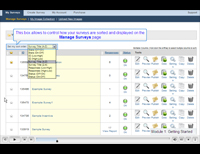
Are online surveys safe and secure?
Absolutely. PsychData is specifically designed to meet or exceed the standards set by academic Institutional Review Boards (IRB's) and our online surveys are more secure than paper-and-pencil research. The following two documents provide detailed information:
How much will my survey cost?
Your initial purchase with PsychData requires a minimum purchase of the three survey components --hosting, participants, and questions-- as all are necessary to conduct a survey. After this, purchase only what you need. All purchases go towards your account and can be used towards any survey(s) contained in that account. All surveys and data in your account are automatically retained as long as you continue to pay your monthly hosting fee (a discounted storage rate is available for inactive surveys/data). PsychData accepts credit cards (purchase securely via our website), checks, and money orders. We can email or mail invoices as needed.
How many surveys should I create?
- As a general rule, you should only create separate surveys if (a) you need to create separate, unlinked data files (i.e., to separate identifying information from your research data), or (b) if you want to intentionally distribute participants to different, unlinked, surveys.
- Each survey may contain as many questions and groups of questions (i.e., measures) as you want. Further, the use of page breaks can separate one measure from another within a survey.
How do I randomly distribute my participants?
Random assignment can be set-up in your Survey Options. For example, when Survey A is finished (i.e., informed consent and welcome text), randomly assign participants to one of surveys B, C, or D. Keep in mind that each survey generates a separate dataset that will need to be downloaded independently.
Do I have to collect IP addresses?
IP addresses are numbers that identify a computer or group of computers that are connected to the Internet. The Survey Options allow you the choice of whether to automatically collect IP addresses. Many researchers choose to turn off this feature off for privacy concerns or to satisfy an IRB preference. The Survey Options also contain a number of other valuable features.
Which question type should I use?
Determine if you want your participant to be able to select only one or potentially many answers for a question. "Single Select" questions use "radio buttons" (i.e. choose one of the following) and produce one column of data per question (i.e., 1,2,3,4, etc.). "Multiple Select" questions use "check boxes" (i.e., check all that apply) and allow your participant to select more than one, only one, or no answers; each answer produces its own column of data with "off" representing unchecked and "on" signifying a checked value. Choose your question types with care.
How do I use Question Logic?
Question Logic allows you to direct participants to different locations in your survey(s) depending on the answers they give. Question Logic can be applied to any Multiple Choice Single Select question. Each answer can be assigned its own target destination (in the same survey, or another). A question with logic will always be the last question on a given survey page (since the next question is to be determined). Question Logic can be used for informed consent or eligibility testing, to skip questions, display groups of questions to participants who meet specific criteria, or to send participants to different criteria based on a demographic. More details about Question Logic.
When are my questions used?
Questions become permanently used when a survey is turned "on". To freely edit a survey (add/remove questions) without permanently using your questions, be sure that your survey is "off".
How do I create a lot of questions at once?
If you have a lot of questions that use the same answer format (e.g., a 5-pt. likert scale) then we recommend using one of our matrix question formats which allow you to create many questions at once by simply pasting in a list of your questions (each separated with a "return") and then including the answers to be used for the group. To keep your survey user-friendly, we recommend limiting the length of question group to 15 or 20 questions.
How do I handle question-order bias?
Some researchers want to avoid the order of their questions affecting the answers that participants give. To correct for question order bias, we recommend that you create several separate surveys each with the same questions/measures in a different order. Then create a starting survey (e.g., with text only, such as informed consent) that will randomly link to one of your survey versions. This approach will require the purchase of more questions than a single survey.
How do I create Informed Consent and Debriefing Pages?
- You can easily create an informed consent page in your survey by simply inserting descriptive text (i.e., copying and pasting your informed consent text into PsychData) and then following it with a page break. The page break creates a "continue" button in the survey. At the end of your informed consent text insert some text to the extent of, "If you agree with these statements and consent to participate, please click on the 'Continue' button below" because the page break inserts a Continue button at the bottom of your survey. Other variations can be created using question logic.
- Debriefing pages can be created in two ways: (1) insert a page break, followed by your debriefing text. In this way, participants will see your debriefing text as the last page of your survey. (2) Or, in the Survey Options, you can set the text that your participants will see after the survey is completed and they are returned to the main window. This option is important to use if you are using survey logic that sends some participants to the end of your survey.
- If you are copying and pasting a large amount of text from Word or a similar word-processing program, you may encounter an error that you have inserted too much text. This is because Word and other programs create many invisible formatting characters that are included when you copy and paste. To get around this you have several options: (1) save your file as a "text file" (ends in .txt), (2) copy and paste your text into NotePad or SimpleText to strip away the hidden formatting characters, or (3) copy and paste your text in smaller chunks.
How can I preview my survey?
To preview your survey as it will appear for your participants, click on the "Preview" icon for the desired survey in your "My Surveys". For you to preview, your survey does not need to be "on", no participants will be used, and no data will be stored.
How can I print out my survey?
To print out a hard copy of your entire survey, click on "Edit" and then, at top of page, click on "View or Print Entire Survey".
Should I use a password?
You can set a single password that participants must enter in order to access your survey using the Survey Options. In our experience, surveys rarely (if ever) receive unwanted participants, and duplicate entries are generally not a concern because (a) participants rarely have enough reason to participate twice, and (b) if they do, you will likely be collecting their identifying information for course credit or other prizes and can filter out more than one submission.
How can I uniquely identify my participant's data?
If you need to link a case of data to a participant's identity then we recommend that you (a) provide each participant with a unique identifier and ask for that identifier in your survey, or (b) ask for one piece of information such as their email address, or (c) ask for their identifying information within the same survey or in a separate survey.
When are my participants used?
A participant is subtracted from your account when the first page of a survey containing questions is submitted. If surveys are linked together only one participant is used regardless of how many surveys are completed. A survey containing no questions (e.g., informed consent text and random assignment only) will not use any participants.
How do participant's get to my survey?
- From your My Surveys tab, click on the "Publish" icon. The URL (link) for your survey is located on that page, along with a sample email you could modify for use with your participants. You can copy/paste this URL into an email, letter, poster, or flyer.
- Alternatively, you can send participants to www.psychdata.com and instruct them to type in your survey ID# (located to the left of your survey title in the My Surveys tab) in the "Go to survey #" box.
How may I download my data?
You may download your data in native SPSS, Excel, Tab Delimited, or Comma Separated Values file formats. When you download your data, you are downloading a current copy of your data—download it again any time you wish, and in any available format. We are always willing to help you with questions regarding how you may download data.
What happens when my "hosting runs out"?
Your account officially expires when your hosting time runs out. All surveys are automatically turned off. You may continue to log-in for an additional two weeks and download your data or purchase more hosting time to continue using your survey or remaining participants and questions. Two weeks after expiration, accounts are "purged"—meaning that your surveys, data, and any remaining questions or participants are permanently deleted. We will automatically send you a reminder 14 days prior to expiration, please be sure that emails from psychdata.com are not filtered out in order to receive your reminder.
Recommended Readings
- Testimonials and User Institutions
- IRB Application Tips
- Security Statement
- Tips for Online Research
- Traditional Research vs. PsychData Data Collection
- Use our Survey Calculator to determine the cost of your project
Library: Articles and Videos
All Video TutorialsDownload to SPSS
Save and Return
IRB Application Tips
Identifying Info
Question Logic
Using Video in Surveys
Using Images as Answers
Random Stimulus
FAQ
Security Statement
Privacy Policy
Terms of Agreement
Compare Us
Sample Questions
Using Copyrighted Materials
Researcher Tips
Comparision
Link to PsychData
Create Account
Testimonials
"I would highly recommend this service to anyone looking to conduct an internet study. I'll definitely be back!"
"PsychData has been extremely efficient... I am especially grateful for the quick and very informative responses to my queries, they never failed!"
read more...